User Interface
I really like the concourse UI. It’s really simple and easy to understand and show the right amount of info to get you going with developing pipelines.
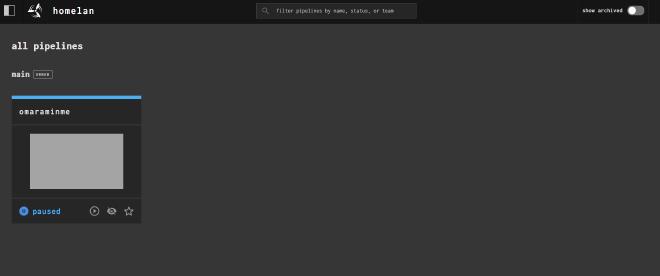
I particularly like the way it graphs out your pipelines so that complex ones are easy to follow.
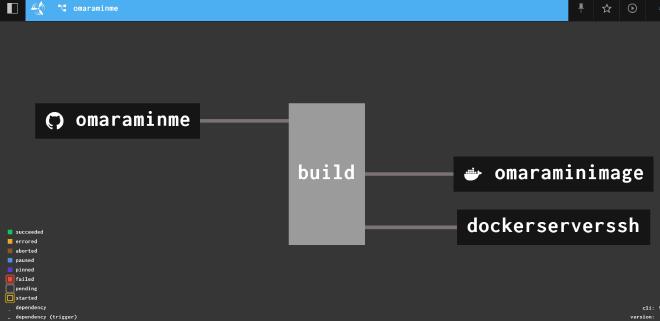
Here we see my bild pipeline consists of 1 imput task (a git clone from omaraminme) and 2 output tasks (omaraminimage that builds the docker image and dockerserverssh that logins into my docker server and pulls + restarts the site image).
The output through the UI is useful as well. It shows console output for each of the tasks in the pipeline:
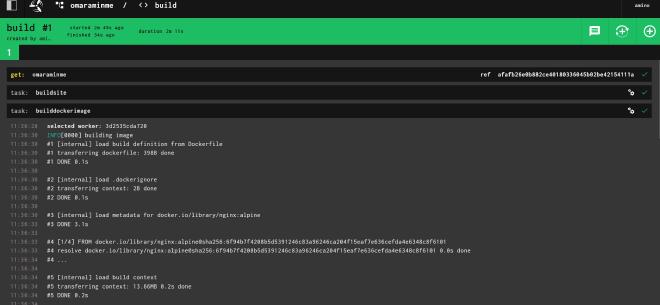
Pipeline Syntax - YAML
ConcourseCI uses a pretty simele YAML based syntax. The main thing to get your head around is that everything is a resource with an input and an output.
resource_types:
- name: ssh
type: docker-image
source:
repository: quay.io/henry40408/concourse-ssh-resource
resources:
- name: omaraminme
type: git
check_every: never
webhook_token: buildomaraminme
icon: github
source:
uri: <GIT_REPOSITORY_url>/omaraminme.git
username: <GITEA_USERNAME>
password: <GITEA_PASSWORD>
- name: omaraminimage
type: registry-image
icon: docker
source:
repository: <CONTAINER_REPOSITORY>omaraminme
tag: latest
username: <GITEA_USERNAME>
password: <GITEA_PASSWORD>
- name: dockerserverssh
type: ssh
source:
host: dockerserver.homelan
user: <DOCKER_SERVER_USERNAME>
password: <DOCKER_SERVER_PASSWORD>
jobs:
- name: build
plan:
- get: omaraminme
trigger: true
- task: buildsite
config:
platform: linux
inputs:
- name: omaraminme
outputs:
- name: omaraminme
image_resource:
type: registry-image
source:
repository: jekyll/builder
run:
path: sh
args:
- -exc
- |
ls -lh
chown jekyll:jekyll omaraminme
cd omaraminme
jekyll build
- task: builddockerimage
privileged: true # oci-build-task must run in a privileged container
config:
platform: linux
image_resource:
type: registry-image
source:
repository: concourse/oci-build-task
inputs:
- name: omaraminme
path: .
outputs:
- name: image
run: # binary used to build the image
path: build
- put: omaraminimage
params:
image: image/image.tar
- put: dockerserverssh
params:
interpreter: /bin/sh
script: |
cd /Docker
docker compose pull omaraminme
docker compose up -d omaraminme
My pipeline file consists of the following:
- A pre-build stage where I define the resources I’ll be using
- A
jobs:block where the pipeline is defined. It consists of 2tasks:and 2put:steps
Pre-Build Stage
Here we define the resources we are going to use. You can use built in resources that are defined in the resources: block and you can define your own type of resources in the resource_types: block. What’s important to note is that all resources are docker images that will be pulled and run as part of the pipeline.
resource_types:
- name: ssh
type: docker-image
source:
repository: quay.io/henry40408/concourse-ssh-resource
resources:
- name: omaraminme
type: git
check_every: never
webhook_token: buildomaraminme
icon: github
source:
uri: <GIT_REPOSITORY_url>/omaraminme.git
username: <GITEA_USERNAME>
password: <GITEA_PASSWORD>
- name: omaraminimage
type: registry-image
icon: docker
source:
repository: <CONTAINER_REPOSITORY>omaraminme
tag: latest
username: <GITEA_USERNAME>
password: <GITEA_PASSWORD>
- name: dockerserverssh
type: ssh
source:
host: dockerserver.homelan
user: <DOCKER_SERVER_USERNAME>
password: <DOCKER_SERVER_PASSWORD>
I’m defining one new resource type with the name ssh. This is a docker image that will allow me to ssh into other machines.
I’m also using 2 built in resources:
- A git repository named omaraminme - This is my site git repo
- A docker image named omaraminimage - This is what I will build and push into my container repository
The dockerserverssh resource is an instanciation of the ssh resource type I defined earlier.
Task 1 - Build the Jekyll Site
In the jobs: block we define a plan. A plan is a sequential list of tasks that will get run. The first task defined is to build the jekyll site. I have set trigger=true to allow this job to be triggered by the Gitea webhook.
- task: buildsite
config:
platform: linux
inputs:
- name: omaraminme
outputs:
- name: omaraminme
image_resource:
type: registry-image
source:
repository: jekyll/builder
run:
path: sh
args:
- -exc
- |
ls -lh
chown jekyll:jekyll omaraminme
cd omaraminme
jekyll build
For each task in a ConcourseCI pipeline, we can define a config: block that configures the inputs, outputs and resources used by that task. Here we have said:
- The task will run on a linux platform
- We have a git repository resource named omaraminme as an input (defined in the Pre-Build Stage)
- We will output the same git repository (after we have build the Jekyll site)
- We will use the jekyll/builder docker image to run the steps of this task
The run: block then defines the shell commands that will be run to build the Jekyll site.
In essance, this task is cloning the git repository that contains all of the Jekyll markdown files and Dockerfile that are required. Running ‘jekyll build` against them and outputting the repository with the build Jekyll files (in the _site directory) and Dockerfile.
Task 2 - Build the Docker Image
- task: builddockerimage
privileged: true # oci-build-task must run in a privileged container
config:
platform: linux
image_resource:
type: registry-image
source:
repository: concourse/oci-build-task
inputs:
- name: omaraminme
path: .
outputs:
- name: image
run: # binary used to build the image
path: build
The config: block for this task is defined as:
- The task will run on a linux platform
- The resource used will be the concourse/oci-build-task docker image
- It will take the omaraminme git repo as an input (which includes the Dockerfile)
- The output will be a docker image
The run: block states that the build command from the docker image will be executed.
Put Step 1 - Push the Docker Image to the Repository
- put: omaraminimage
params:
image: image/image.tar
This put task takes the image output of the builddockerimage task and pushes it to the omaraminimage resource (which is an image in a container repository)
Put Step 2 - SSH into the Docker Server
- put: dockerserverssh
params:
interpreter: /bin/sh
script: |
cd Docker
docker compose pull omaraminme
docker compose up -d omaraminme
This oput task takes the ssh resource and executes a script against it (i.e. ssh into the server and execute the commands in the script).

